I use WordPress as a CMS backend. One day, no one can access to admin dashboard with the 500 error. I tried all methods found on Google search, but none of these works. So, I had to build a new WP and migrate all data. This blog will share the way I did it.
Self-host with Docker
- Create
wordpressdirectory and 3 Docker files.
mkdir wordpress
cd wordpress
touch docker-compose.yml
touch dev.yml
touch prod.yml
docker-compose.yml
We will create 2 containers running WordPress and MariaDB to store data. Note that we use 2 volumes for each container. This makes data persistent for backup and restoration processes.
services:
db:
image: mariadb:10.6.4-focal
command: "--default-authentication-plugin=mysql_native_password"
volumes:
- db_data:/var/lib/mysql
restart: always
environment:
- MYSQL_ROOT_PASSWORD=somewordpress
- MYSQL_DATABASE=wordpress
- MYSQL_USER=wordpress
- MYSQL_PASSWORD=wordpress
expose:
- 3306
- 33060
wordpress:
image: wordpress:latest
volumes:
- wordpress_data:/var/www/html
restart: always
environment:
- WORDPRESS_DB_HOST=db
- WORDPRESS_DB_USER=wordpress
- WORDPRESS_DB_PASSWORD=wordpress
- WORDPRESS_DB_NAME=wordpress
volumes:
db_data: {}
wordpress_data: {}
dev.ymlexports dev port, which is 8000, to docker host.
services:
wordpress:
ports:
- 8000:80
prod.ymlexports prod port, which is 8001, to docker host.
services:
wordpress:
ports:
- 8001:80
- Start WordPress
We will start the dev WordPress first. After adding some posts, we will try to backup and restore data to the prod one.
docker compose -p dev -f docker-compose.yml -f dev.yml up -d
# ...
# [+] Running 5/5
# ⠿ Network dev_default Created
# ⠿ Volume "dev_wordpress_data" Created
# ⠿ Volume "dev_db_data" Created
# ⠿ Container dev-wordpress-1 Started
# ⠿ Container dev-db-1 Started
docker ps --format "table {{.Image}}\t{{.Ports}}\t{{.Names}}"
# IMAGE PORTS NAMES
# wordpress:latest 0.0.0.0:8000->80/tcp dev-wordpress-1
# mariadb:10.6.4-focal 3306/tcp, 33060/tcp dev-db-1
Setup and create a post
- Access to localhost:8000 and setup admin user
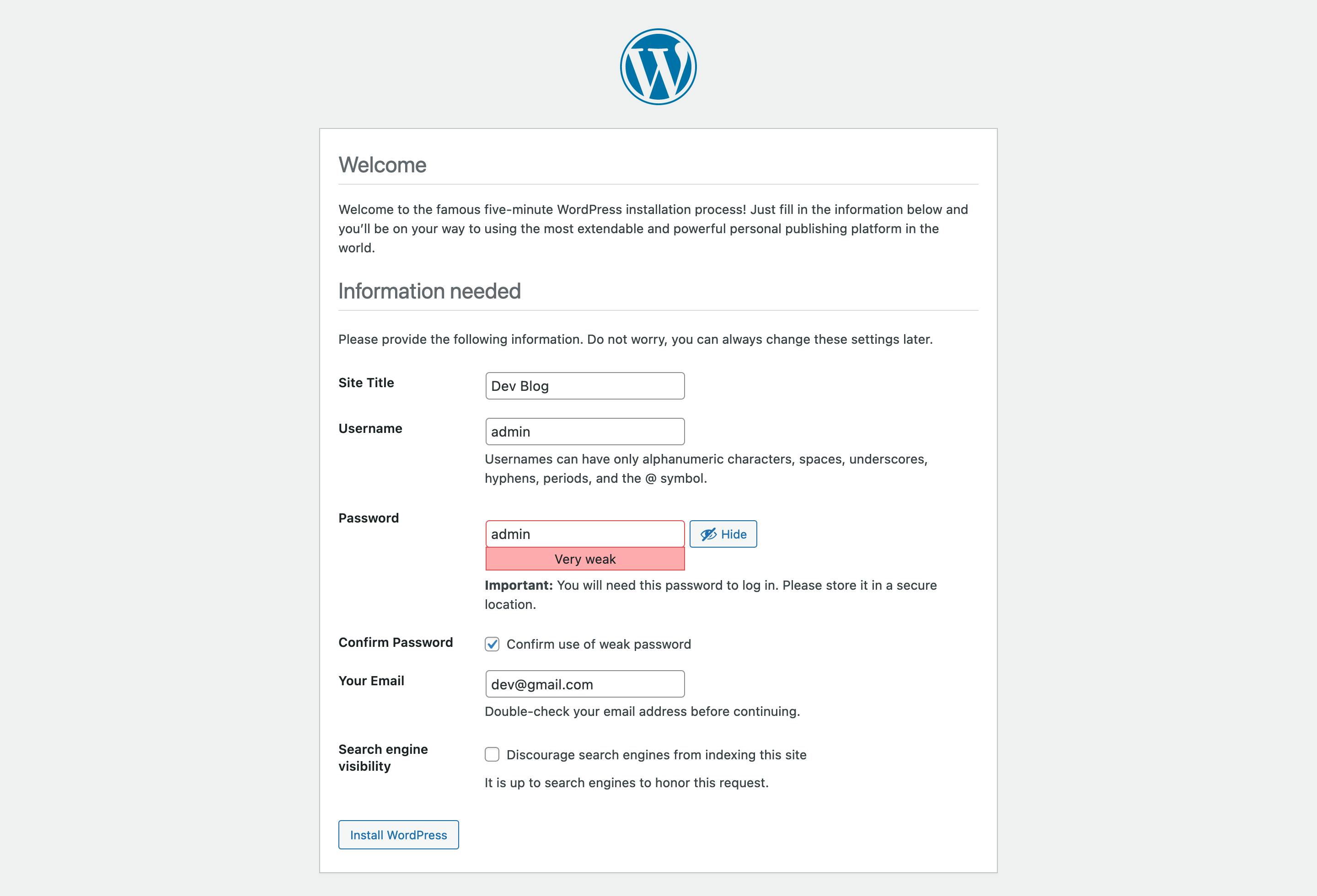
- Create an example post
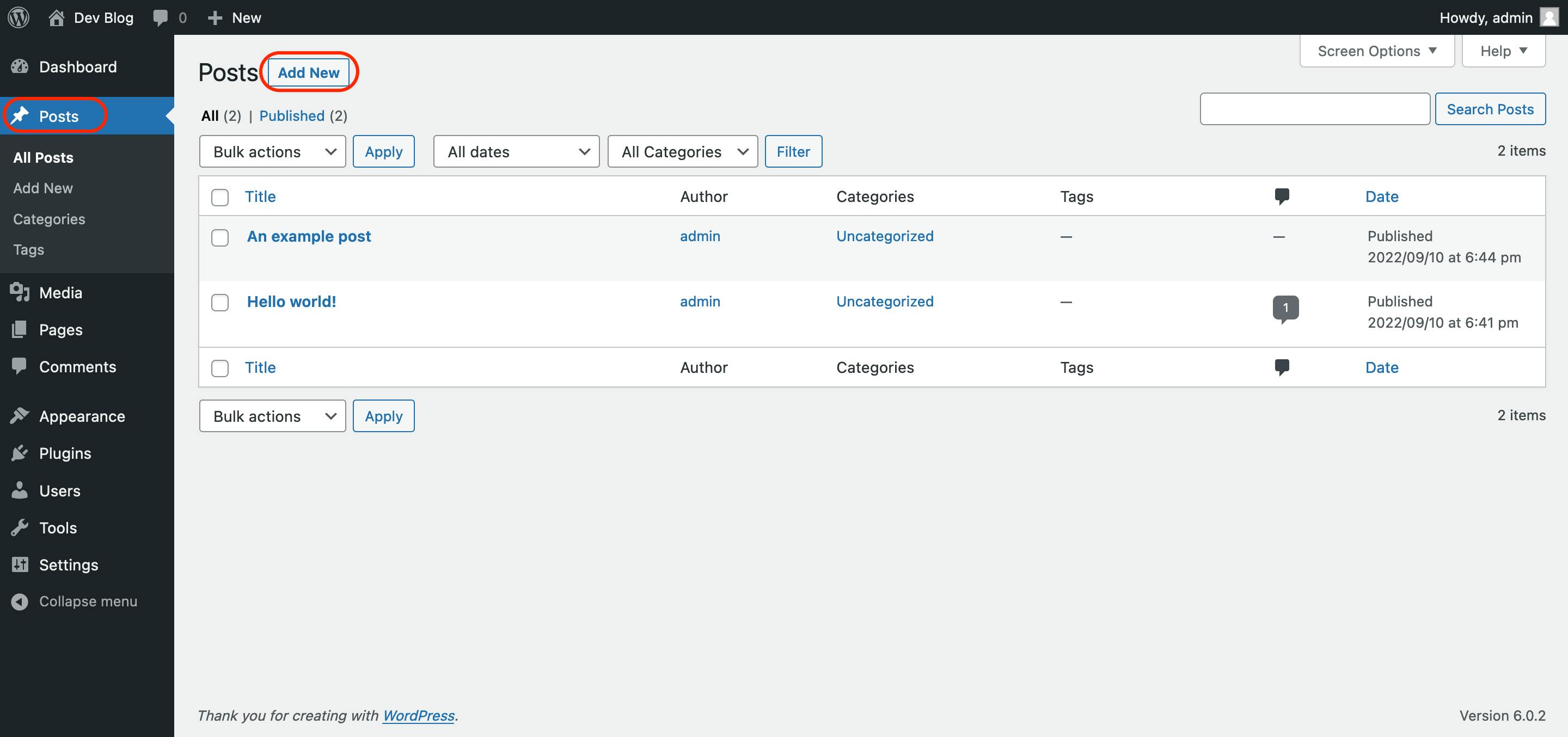
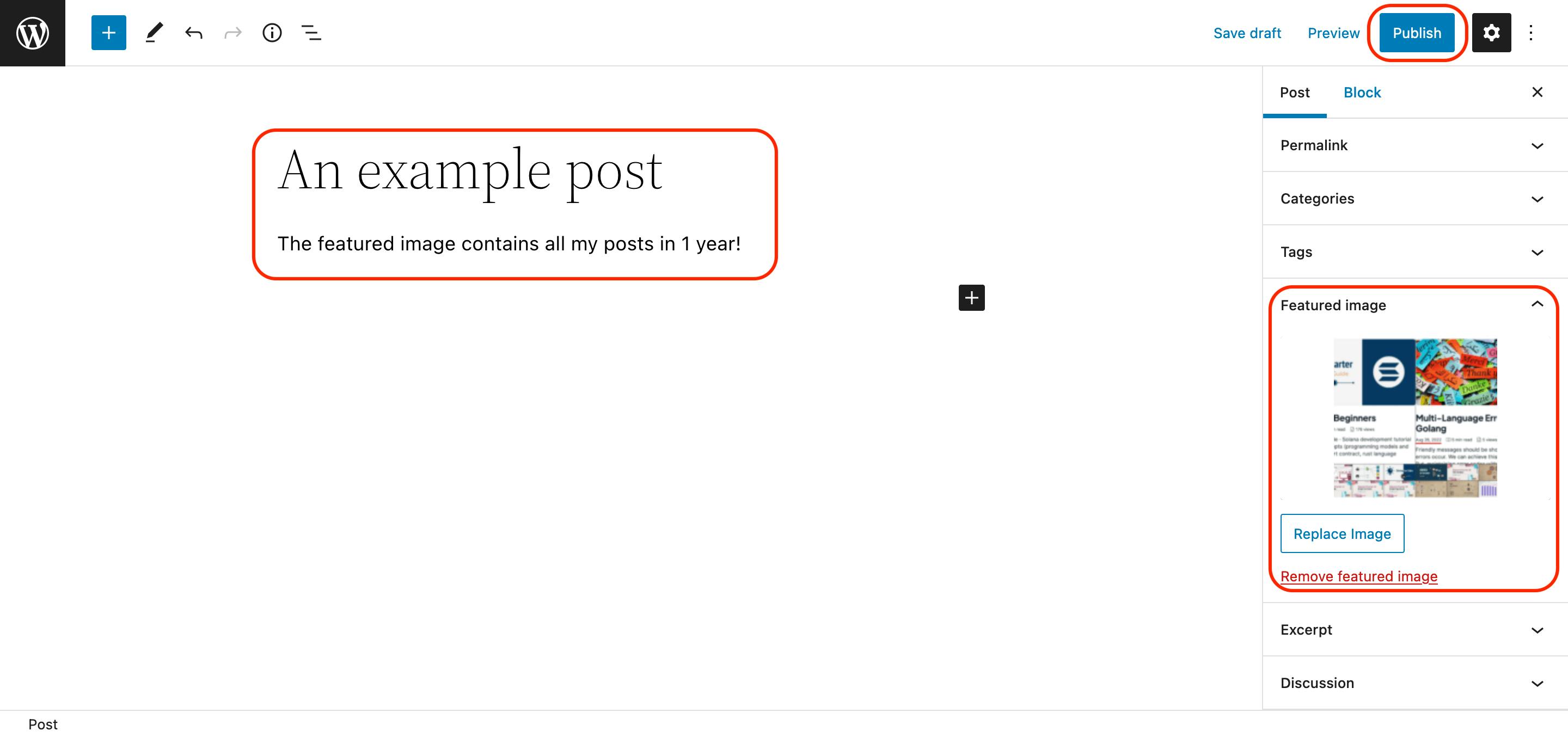
- Access to localhost:8000 again to see the post
Backup
The 2 most important things to back up: content of posts and uploaded files. The posts, configs, users info, etc. are stored in database, so we will dump all data to a sql file. And, the uploaded files located in $WP_ROOT/wp-content/uploads, so we will copy this directory to a safe place.
Save database
If you noticed, we cannot access to database from docker host but we can do this for WordPress container. So, we will login into WordPress shell, then backup the database.
# this is docker host shell
docker exec -it dev-wordpress-1 bash
After logging into WordPress shell, we will install mariadb-client and use the user info in docker-compose.yml to create a database backup.
# this is docker container shell
apt update
apt install mariadb-client -y
mariadb-dump -h db -u root -psomewordpress wordpress > backup.sql
head -n 3 backup.sql
# -- MariaDB dump 10.19 Distrib 10.5.15-MariaDB, for debian-linux-gnu (aarch64)
# --
# -- Host: db Database: wordpress
exit
We back to the docker host shell and copy backup.sql from WordPress container to the docker host.
# this is docker host shell
docker cp dev-wordpress-1:/var/www/html/backup.sql .
Save uploaded files
# this is docker host shell
docker cp dev-wordpress-1:/var/www/html/wp-content/uploads .
tree uploads
# uploads
# └── 2022
# └── 09
# ├── blog-1-year.png
# └── ...
Restore
Someday, unrecoverable errors happen, and we have to create a new WordPress with backup data. Start prod WordPress, which is a brand new one running at port 8001.
docker compose -p prod -f docker-compose.yml -f prod.yml up -d
# [+] Running 5/5
# ⠿ Network prod_default Created
# ⠿ Volume "prod_db_data" Created
# ⠿ Volume "prod_wordpress_data" Created
# ⠿ Container prod-wordpress-1 Started
# ⠿ Container prod-db-1 Started
docker ps --format "table {{.Image}}\t{{.Ports}}\t{{.Names}}"
# IMAGE PORTS NAMES
# wordpress:latest 0.0.0.0:8001->80/tcp prod-wordpress-1
# mariadb:10.6.4-focal 3306/tcp, 33060/tcp prod-db-1
# wordpress:latest 0.0.0.0:8000->80/tcp dev-wordpress-1
# mariadb:10.6.4-focal 3306/tcp, 33060/tcp dev-db-1
- Change old URL locahost:8000 to new one locahost:8001. Skip this step if you don't change the URL/domain.
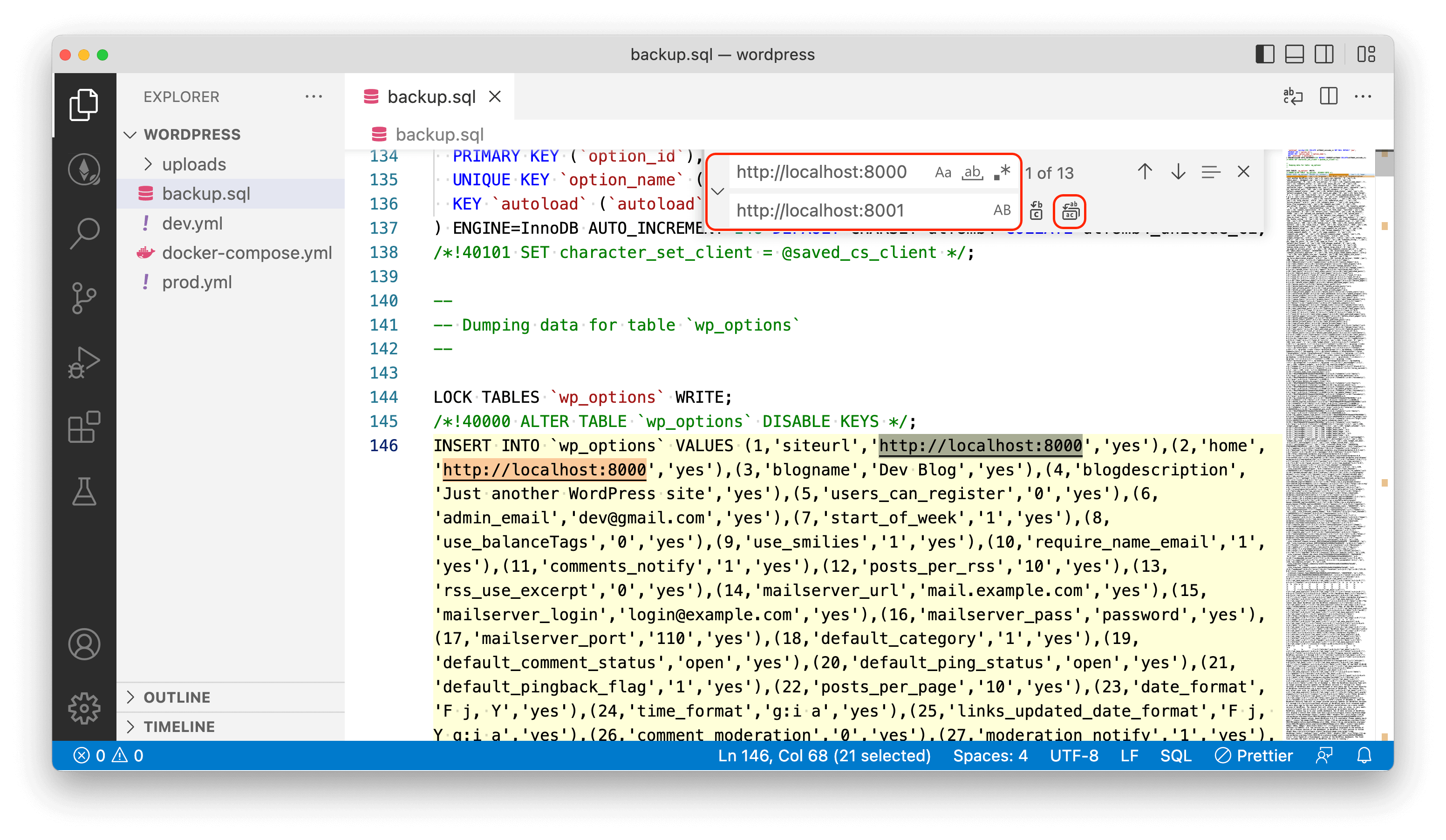
- Copy
uploadsandbackup.sqlto prod WordPress, then, login to container shell
# this is docker host shell
docker cp uploads prod-wordpress-1:/var/www/html/wp-content
docker cp backup.sql prod-wordpress-1:/var/www/html
docker exec -it prod-wordpress-1 bash
- Restore database
# this is docker container shell
apt update
apt install mariadb-client -y
mariadb -h db -u root -psomewordpress wordpress < backup.sql
exit
- Access to localhost:8001 and check the old posts are restored
- Access to localhost:8001/wp-admin and check if you can login with
admin/admin
Note: We can backup plugins, themes, etc. in wp-content like uploads directory.
Clean up
# dev
docker compose -p dev -f docker-compose.yml -f dev.yml down
docker volume rm dev_wordpress_data dev_db_data
# prod
docker compose -p prod -f docker-compose.yml -f prod.yml down
docker volume rm prod_wordpress_data prod_db_data
That's all. Thank you for reading my blog.

